Hello All
Hope everyone is doing great. Today we are going walk through the EC2 AMI instance for backup images creation and the associated snapshots and Volumes
Amazon Machine Images (AMIs) are archival copies of instances that you can use to launch other instances. You can create AMIs from instances as a backup or to create new instances with the exact configuration of the parent instance.
Steps Involved
- Create of Windows Instance
- Place some contents in Windows Instance
- Creation of Images
- Launch the AMI Instance
- Degistered the AMI
Create and Launch the windows instance . Assume its master / parent Instance
RDP the server : 54.84.6.10
Create some content in Desktop and C drive
Creation of AMI Images
Select the running Instance - Go to the Action Menu
Select the Images and Templates
Select Create Images
In the Next Screen
Name the AMI Backup Image as you like i have given as "EC2AMISRV01_BKPIMG"
Enable the NO boot
By default, Amazon EC2 shuts down the instance, takes snapshots of any attached volumes, creates and registers the AMI, and then reboots the instance. Choose No reboot if you don't want your instance to be shut down.
finally hit the create image
Once the images are created successfully , it must be in available status and then hot the LAUNCH AMI INSTANCE
See the Application and OS Images this time,
Automatically the backup Images taken from the images which we created for the selected instance
Select the Secuirty group and Starigare
Finally Launch the instance
Once the Instance created successfully
Login to the backup server with Public IP
now check the content






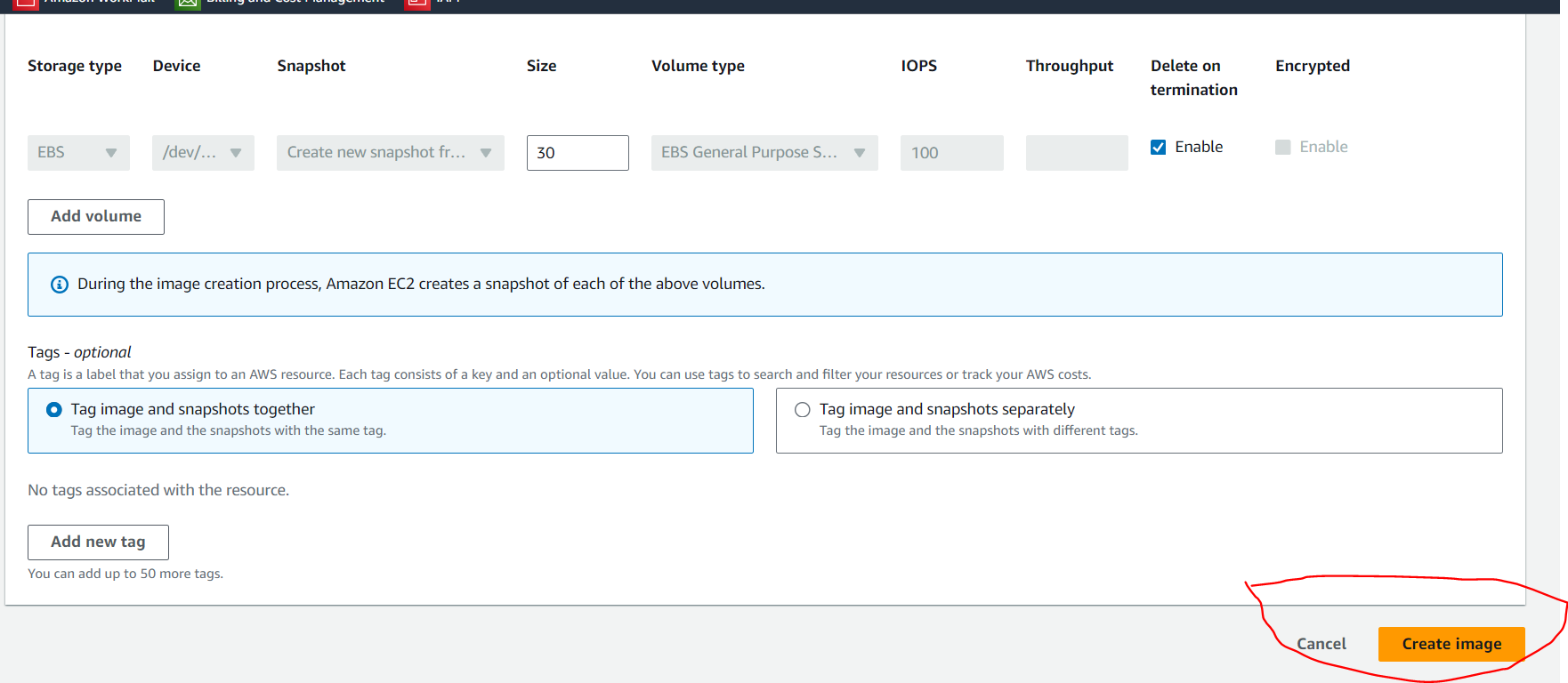






Comments
Post a Comment