Hello All
Today we are going to cover the topics about to convert the Direct license assignments to Groups-Based License Management in Microsoft Entra
Scenario
Business recently discovered that there are 2k users who have the Microsoft Power Automation license assigned directly but NOT via Group Based License[GBL] groups.
There is specific groups in Microsoft Entra to assign the Microsoft power automation license from GBL
However there are around 2K users are assigned directly
Now the business wants them to assign the licensees through group based License
So the proposed solution given below without impacting much to the services
- Add the users in to the respective groups, based on the criteria
- Once the user are added to the groups , and the license will be showing as “Direct Inherited”
After successfully removed the direct license , its started
showing as “Inherited” from Group Based Licenses
From Powershell
As single user, we can do it via Microsoft entra ID portal, however for 2k users to remove the direct licences and it is challenge to get this job done for multiple users, hence am giving the powershell for single user and multiple users below
For
single user
$userUPN=PradeepG@2t6xvv.onmicrosoft.com
$planName="FLOW_FREE"
$license
= New-Object -TypeName Microsoft.Open.AzureAD.Model.AssignedLicenses
$license.RemoveLicenses
= (Get-AzureADSubscribedSku | Where-Object -Property SkuPartNumber -Value
$planName -EQ).SkuID
Set-AzureADUserLicense
-ObjectId $userUPN -AssignedLicenses $license
For
multiple users
$UserList
= import-csv "C:\Temp\userlist.csv"
Foreach
($User in $UserList) {
$planName="FLOW_FREE"
$license
= New-Object -TypeName Microsoft.Open.AzureAD.Model.AssignedLicenses
$license.RemoveLicenses
= (Get-AzureADSubscribedSku | Where-Object -Property SkuPartNumber -Value
$planName -EQ).SkuID
Set-AzureADUserLicense
-ObjectId $user.Name -AssignedLicenses $license
}
I hope this blog is useful for converting the licences assignments in Microsoft entra, and Happy learning 😃
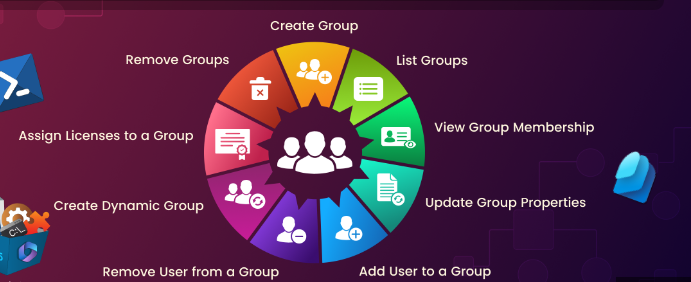




Comments
Post a Comment