Hello Everyone
As a MS Teams admin many of us know , there are two ways for end user manually clear the new teams client cache
In this blog, we are going to see, what are all the settings will be reset to default after we clear the NEW MS teams 2.0 cache
Method 1: Reset the
app
Note
When you reset the Teams app, the app data will be deleted. This
includes any personalization settings that you might have configured.
1.
Type settings in the search box, and then select the
Settings app from the results.
2.
Select Apps > Installed apps, and then
type Microsoft Teams in the search box.
3.
Locate the New Microsoft Teams app from the results, select the More
options button (...) on the right, and then select Advanced options.
4.
In the Reset section, select Reset.
5.
Restart Teams.
Method 2: Delete the
files
1.
If Teams
is still running, right-click the Teams icon on the taskbar, and then select Quit.
2.
Open the Run dialog
box by pressing the Windows logo key  +R.
+R.
3.
In the Run dialog
box, enter the following path, and then select OK.
ConsoleCopy
%userprofile%\appdata\local\Packages\MSTeams_8wekyb3d8bbwe\LocalCache\Microsoft\MSTeams
4.
Delete all
files and folders in the directory.
5.
Restart
Teams.
The question's may arise from end users mind
- what will happen to my MS Teams client, if i clear the cache?
- Is there any settings went off after i cleared cache.?
- is it possible to delete cache without deleting user specific settings in New MS Teams clients ?
The below settings will be reset to default after we delete the MS the new teams client cache :
- 'General'
- "appearance and accessibility”
- ‘files and links' '
- Devices'
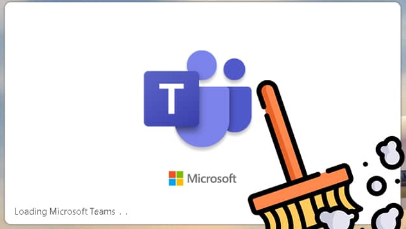

Comments
Post a Comment