Hello All
Today we are going to see, which MS Teams servers from Microsoft are connected by our MS Teams Client as we are living in cloud environment.
And YES, sometimes, we need to know which region of MS Teams servers are we usually connecting from our corporate network for troubleshooting session
Example : In Mumbai based all users in India regions was facing the issue while they are in screen-sharing session during the call or meetings.
During the screen sharing sessions, The screen got frozen for some users, and there was delay in sharing the contents to their participants.
Upon checking the Call quality dashboard , we found there was huge latency in Round-trip Time (RTT) , which was causing the issue.
from the affected users PC , we ran the below commands
nslookup api.flightproxy.teams.microsoft.com
nslookup worldaz.tr.teams.microsoft.com
Both were connected to US Servers, instead of APJ - Asia Pacific media servers from Microsoft
There is one important fact to remember in a Microsoft teams’ session, all users connect to the same Microsoft media server, which serves as communication really between the different attendees. The choice of the media server to use depends on the location of the first attendee who connects to the session.
So for example, if you are based in Europe and you have a call with colleagues living in the U.S., if you are the first to connect to the Microsoft teams session, you will connect to a local media server located in Europe. All your colleagues will connect to the same server, which is far away from them in this case.
This will obviously add network latency and can lead to poor voice and video quality for these U.S. Based users.
With help and involvement of network / firewall and WAN Team, we fixed the issue of india users MS Teams client must be connect with respective region of APJ media servers
Commands
Ramki: >nslookup api.flightproxy.teams.microsoft.com
Server: UnKnown
Address: 192.168.0.1
Non-authoritative answer:
Name: flightproxy-asse-06-teams.cloudapp.net
Address: 52.123.178.72
Aliases: api.flightproxy.teams.microsoft.com
api.flightproxy.teams.trafficmanager.net
Ramki: >nslookup worldaz.tr.teams.microsoft.com
Server: UnKnown
Address: 192.168.0.1
Non-authoritative answer:
Name: a-tr-teamsc-incn-07.centralindia.cloudapp.azure.com
Addresses: 2603:1063:10f:100::91
52.113.158.36
Aliases: worldaz.tr.teams.microsoft.com
worldaz.relay.teams.microsoft.com
worldaz.relay.teams.trafficmanager.net
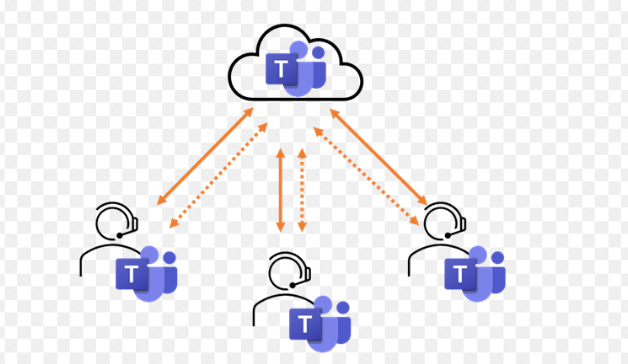

What was the solution you applied to fix the issue?
ReplyDeleteIP registrations were changed
DeleteIP registrations were changed
ReplyDelete