Hello All,
Today we are going to see , how to block the traffic of Office 365 apps from the specified location using conditional Access policies
With the location condition in Conditional Access, you can control access to your cloud apps based on the network location of a user. The location condition is commonly used to block access from countries/regions where your organisation knows traffic shouldn't come from.
We can learn the implementation aspect and tweak our scenarios according to our requirements.
Prerequisites
An active Azure subscription with Global Administrator role.
At least an Azure AD premium P1 license.
Non-administrator test user's whose password you know.
Configurations - Named Locations
Before setting up our conditional access policy, we need to define named locations. This can be done by logging into Azure portal under Azure Active Directory > Security > Conditional Access > Named Locations.
Conditional Access Policy:
Now that we have setup the named locations for Chennai India, we will be configuring the conditional access policy. To create a new conditional access policy, login and go to Azure Portal > Azure Active Directory > Security > Conditional Access > Policies.
To configure a conditional access policy, we need to define:
- A name for the Policy
- Which users this policy needs to be assigned to
- Select an application on which action will be performed.
- Conditions which will apply
- Access Controls - Grant or Block Access





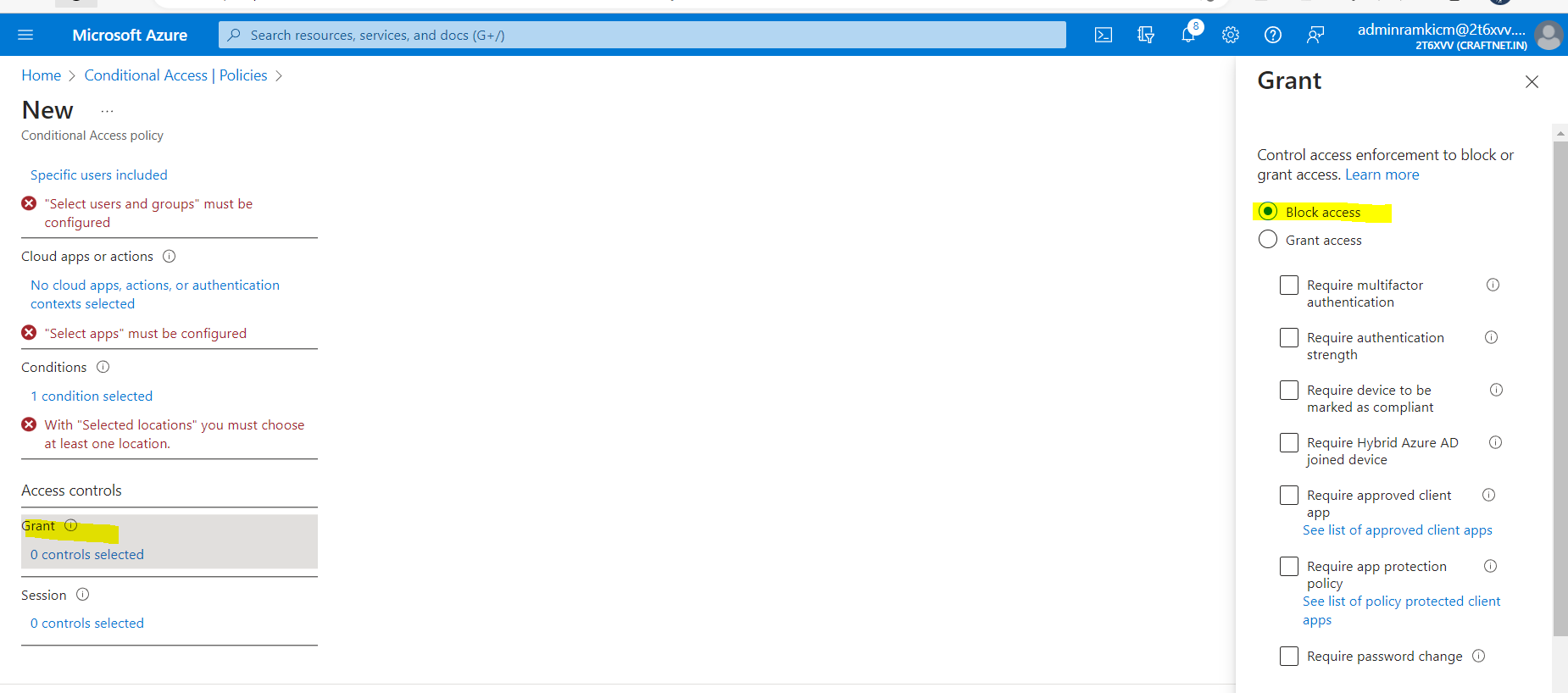





Comments
Post a Comment