Hello All
Today we are going to see, how m365 exchange admin can enable the and end-user spam notification messages lets our users manage their own quarantined spam, bulk, and phishing messages.
quarantine holds potentially dangerous or unwanted messages.
Quarantine notifications aren't turned on in the default quarantine notifications named AdminOnlyAccessPolicy or DefaultFullAccessPolicy
By default, messages that are quarantined as high confidence phishing by anti-spam policies, malware by anti-malware policies or Safe Attachments, or by mail flow rules (also known as transport rules) are available only to admins.
The old school method has gone now to configure the end-user spam notification messages which was available in exchange admin centre. Now its moved to defender portal with improved settings and configurations
Let us go and enable it in step by step
Login into the security
https://security.microsoft.com/
Under Policies and Rules --> Threat Polices --> Quarantine Policy
- Quarantine Sender Email address
- Quarantine Sender Display Name
- Subjects
- Disclaimer
- Languages
- Number of days to send the notifications
If your spam filter
supports it, the GTUBE provides a test by which you can verify that the filter
is installed correctly and is detecting incoming spam, in a similar fashion
to the EICAR anti-virus test file.
Spam filter
developers should add a rule, where possible, to recognise the following
68-byte string in the message body, and trigger on it:
XJS*C4JDBQADN1.NSBN3*2IDNEN*GTUBE-STANDARD-ANTI-UBE-TEST-EMAIL*C.34X
How is works
Compose a email with body of the below code
XJS*C4JDBQADN1.NSBN3*2IDNEN*GTUBE-STANDARD-ANTI-UBE-TEST-EMAIL*C.34X
Once the end user click the Quarantine Page Link from his
email , he will get the below page redirect to quarantine page, in which he can
take the action accordingly
Message Preview from Quarantine




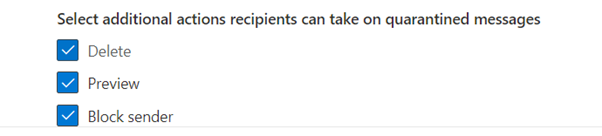












Comments
Post a Comment